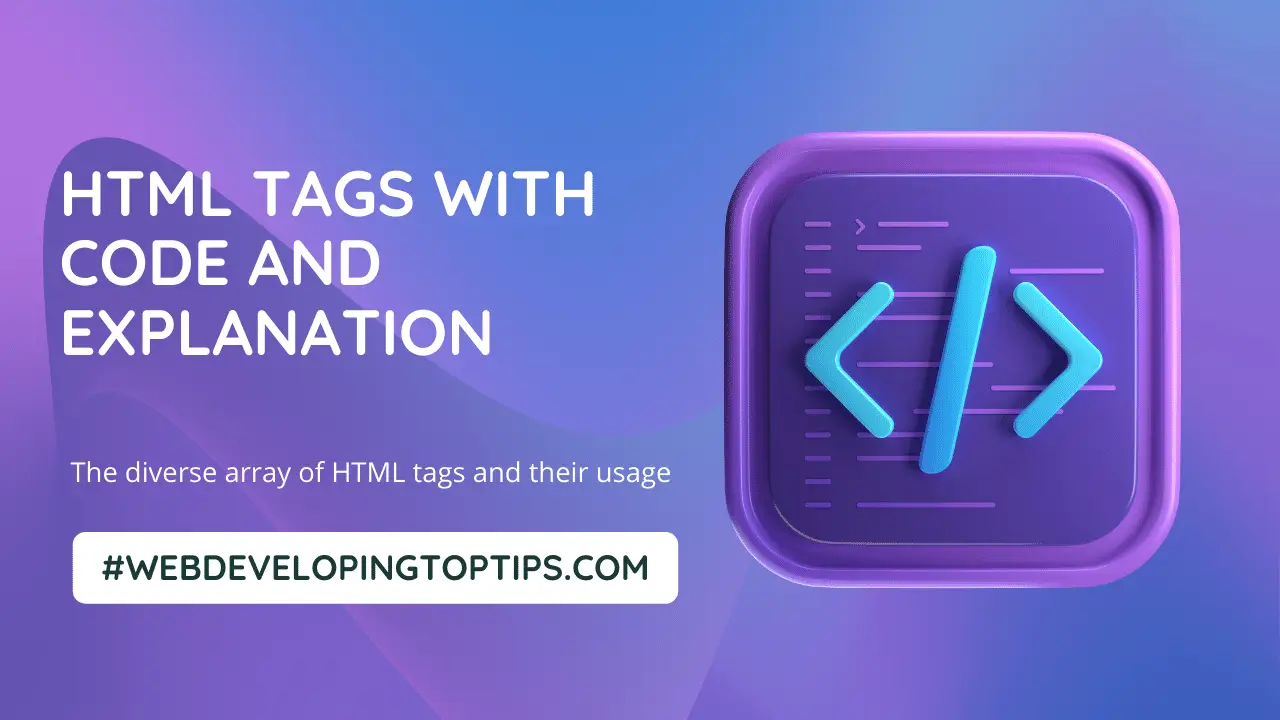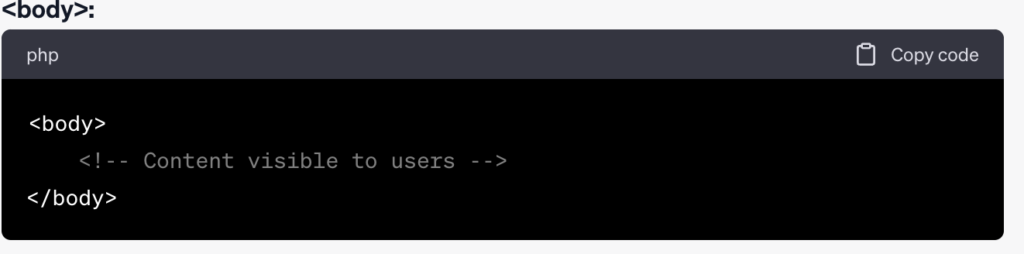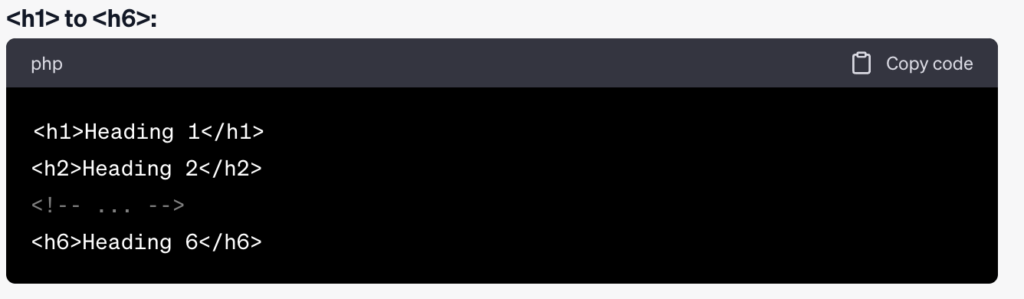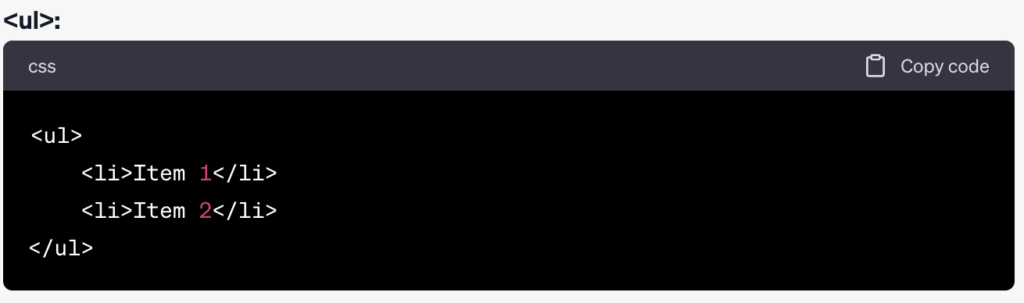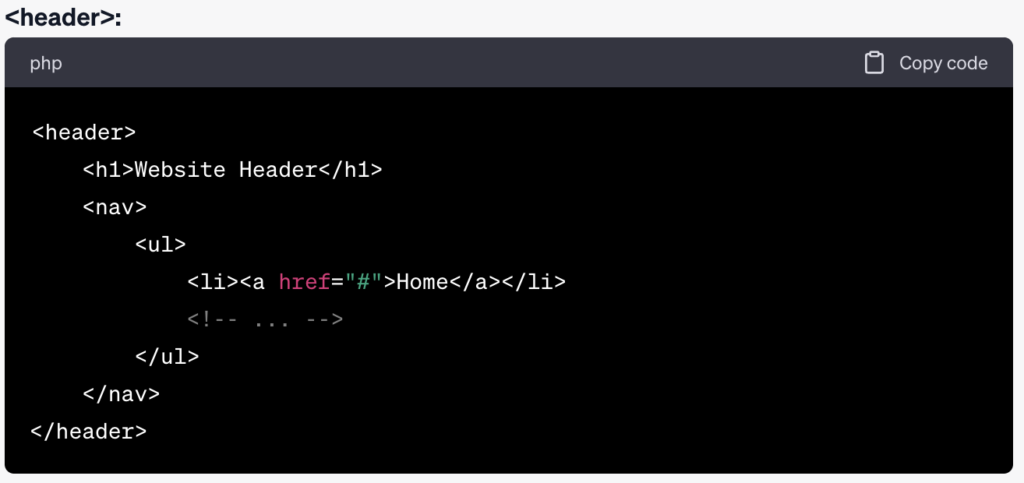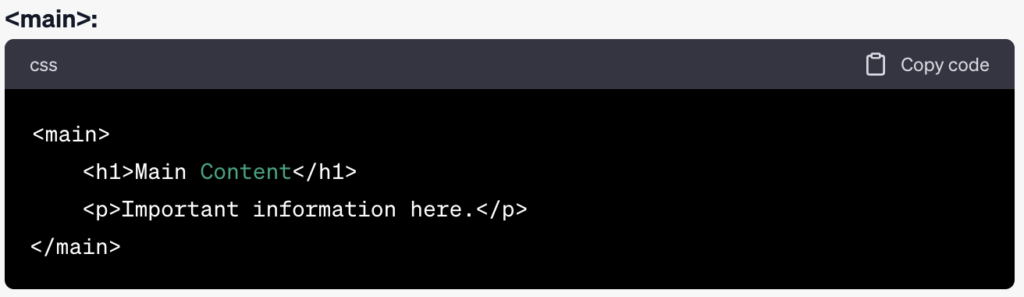HTML Tags with Code and Explanation
HTML (Hypertext Markup Language) serves as the backbone of the World Wide Web, responsible for structuring and presenting content across various websites. Each web page you visit is made up of a combination of HTML tags that define the layout, text, images, links, forms, and other elements that make up the webpage. Understanding the diverse array of HTML tags and their usage is fundamental for every web developer, whether they’re just starting out or seasoned experts.
Basic Structure Tags
At the heart of every HTML document lies the <html> tag, signifying the beginning of an HTML document. Within the <html> tag, the <head> tag holds metadata, including crucial information about the document like the character set and title, which is displayed on the browser’s title bar or tab.
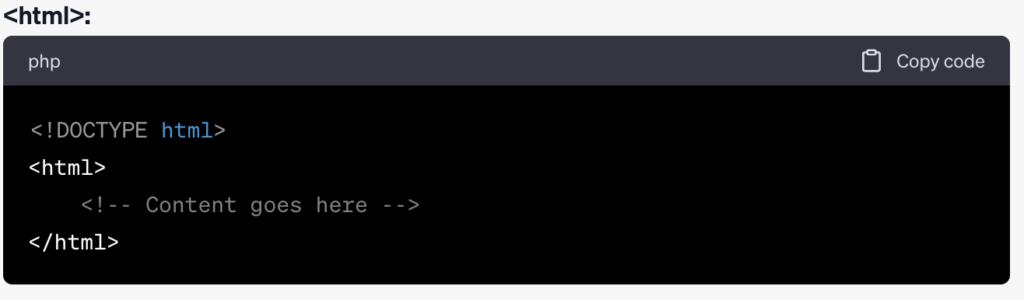
Explanation:
The <html> tag serves as the root element of an HTML document. It encapsulates all other HTML elements.
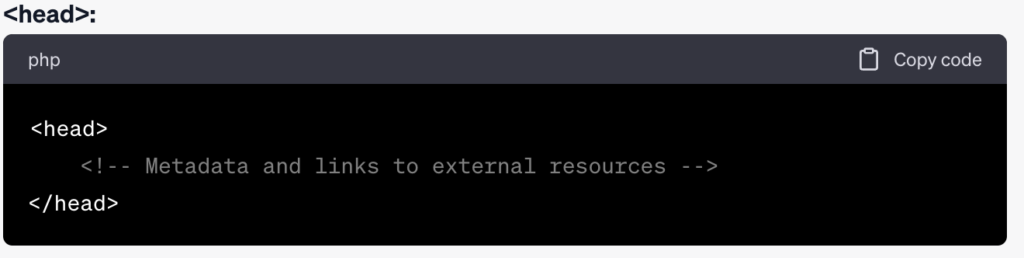
Explanation:
The <head> tag contains metadata about the document, such as character encoding, stylesheets, and scripts.

Explanation:
The <title> tag sets the title of the webpage, which appears on the browser’s title bar or tab.
Explanation:
The <body> tag contains the main content of the webpage that users see and interact with.
Text Formatting Tags
To structure your content, HTML provides a variety of text formatting tags. The <h1> to <h6> tags denote headings of varying levels, where <h1> is typically used for the main title and <h6> for subheadings. The <p> tag is used for paragraphs, allowing you to organize and present your content in a structured manner. Utilize the <strong> and <em> tags to emphasize text. The <blockquote> tag helps you create indented quotes, enhancing the visual presentation of cited content.
Explanation:
Headings create a hierarchy for content, with <h1> being the highest level and <h6> the lowest.

Explanation:
The <p> tag is used for text blocks, separating content into distinct paragraphs.
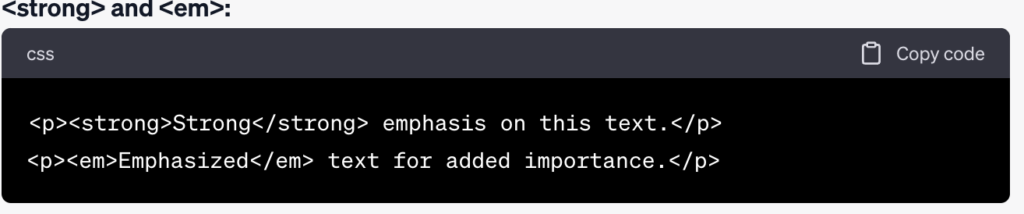
Explanation:
<strong> makes text strong, while <em> emphasizes text for added significance.
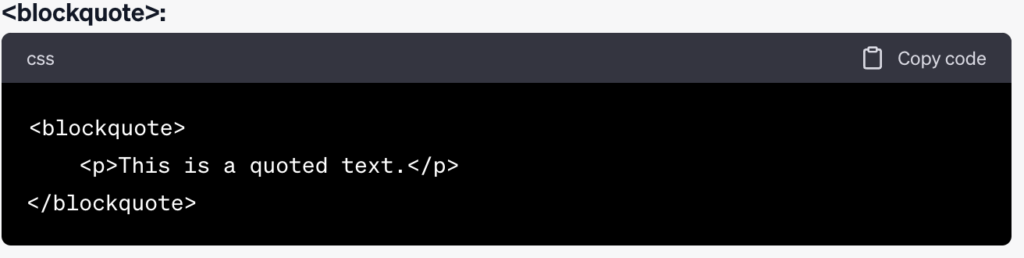
Explanation:
The <blockquote> tag indents and stylized quoted text, enhancing visual presentation.
Hyperlink Tags
The foundation of navigation within web content is the hyperlinks facilitated by the <a> tag. By enclosing the desired text or image within the <a> tag and setting the href attribute to the target URL, you can seamlessly link to other web pages, documents, or external resources. Similarly, the <img> tag allows you to embed images within your content, bringing visual appeal and context to your webpage. For incorporating multimedia elements, the <video> and <audio> tags enable seamless integration of videos and audio files.

Explanation:
The <a> tag creates hyperlinks to other web pages or resources.

Explanation:
The <img> tag embeds images in the webpage, enhancing visual content.
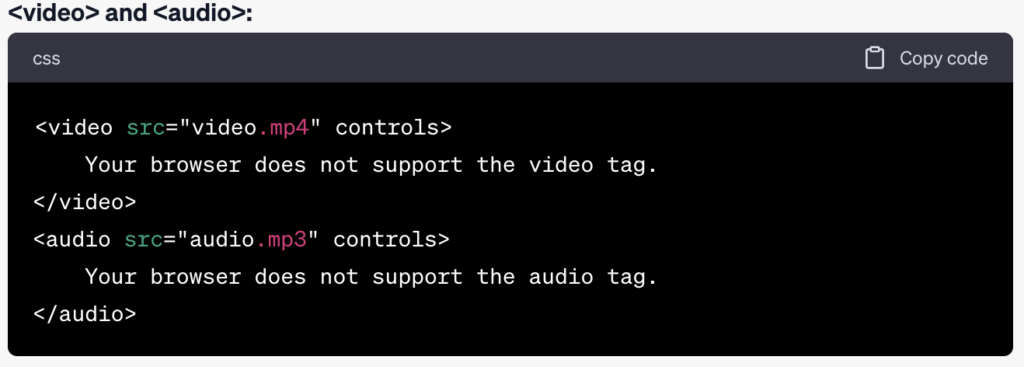
Explanation:
<video> and <audio> tags embed multimedia content for users to watch and listen to.
List Tags
Organizing content is made simpler with list tags. The <ul> (unordered list) and <ol> (ordered list) tags assist in creating lists, while the <li> (list item) tag marks individual items within these lists. These tags are invaluable when presenting steps, features, or any other kind of structured information.
Explanation:
The <ul> tag creates an unordered list with bullet points.

Explanation:
The <ol> tag generates an ordered list with numbered items.
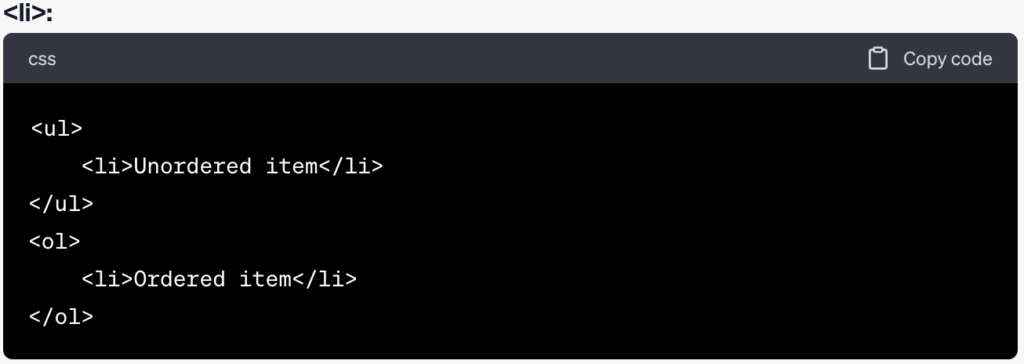
Explanation:
The <li> tag represents individual items within lists.
Form Tags
Interactive elements on websites, such as forms, rely heavily on the <form> tag. This container encapsulates all the form elements like inputs, text areas, and buttons. Within the <form> tag, the <input> tag is used to create various input fields, such as text, password, and checkboxes. The <textarea> tag, on the other hand, is used for multiline text input. The <select> tag generates dropdown menus, while the <button> tag creates buttons for form submissions.
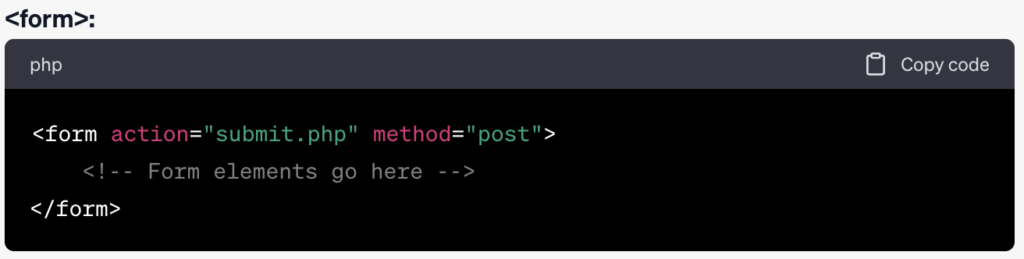
Explanation:
The <form> tag encapsulates form elements and defines where and how the form data is processed.

Explanation:
The <input> tag creates input fields for various data types.

Explanation:
The <textarea> tag generates a multiline text input area.
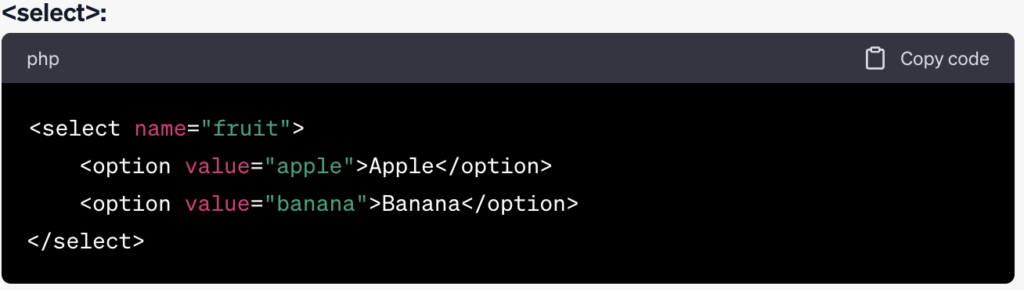
Explanation:
The <select> tag creates dropdown menus with selectable options.

Explanation:
The <button> tag generates clickable buttons within forms for actions like submitting data.
Semantic HTML5 Tags
HTML5 introduced a range of semantic tags to improve the structure and semantics of web documents. The <header> tag defines the header section at the top of a page, typically containing branding and navigation links. The <nav> tag is designated for navigation menus, ensuring easy navigation for users. <section> tags separate content into distinct sections, aiding in content organization. <article> tags identify self-contained content like news articles, while <footer> tags house footer information or copyright notices.
Explanation:
The <header> tag contains the top section of a webpage, often including the site’s title, logo, and navigation menu.
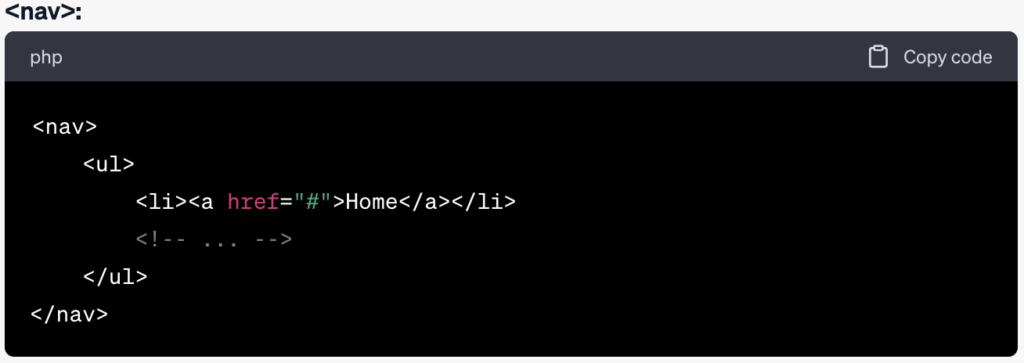
Explanation:
The <nav> tag defines navigation menus, aiding users in exploring the website’s various sections.
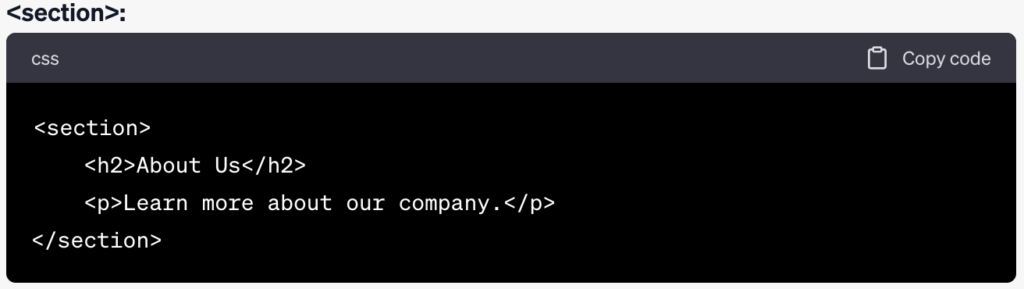
Explanation:
The <section> tag separates content into distinct sections, enhancing content organization.
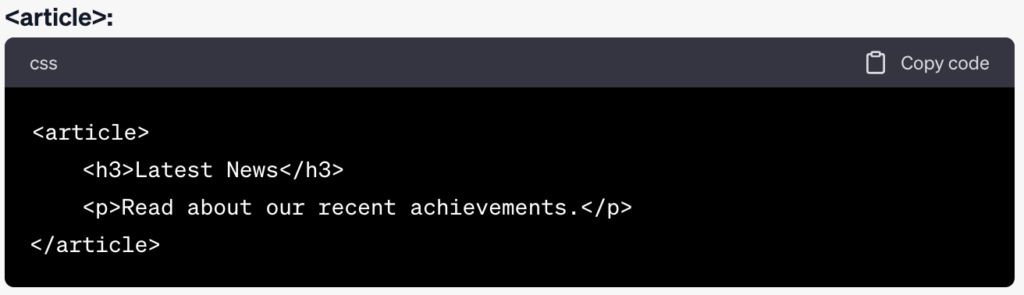
Explanation:
The <article> tag encloses self-contained content, such as news articles or blog posts.
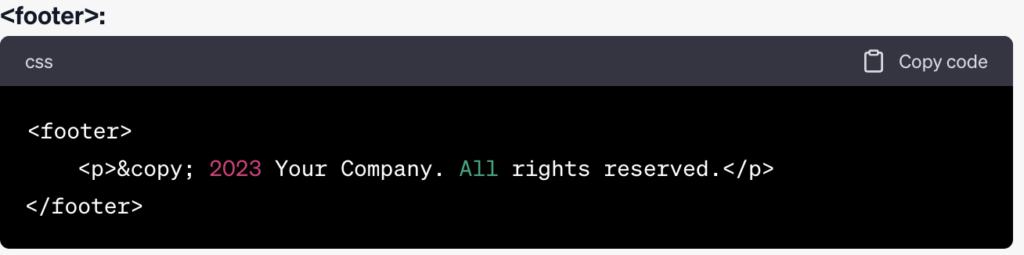
Explanation:
The <footer> tag contains footer content, often including copyright information and links.
Table Tags
Creating tables within HTML is made possible by the <table> tag. Within this tag, <tr> (table row) and <td> (table data) tags work together to build rows and cells, respectively. The <th> (table header) tag, used within the <thead> section of the table, identifies header cells.
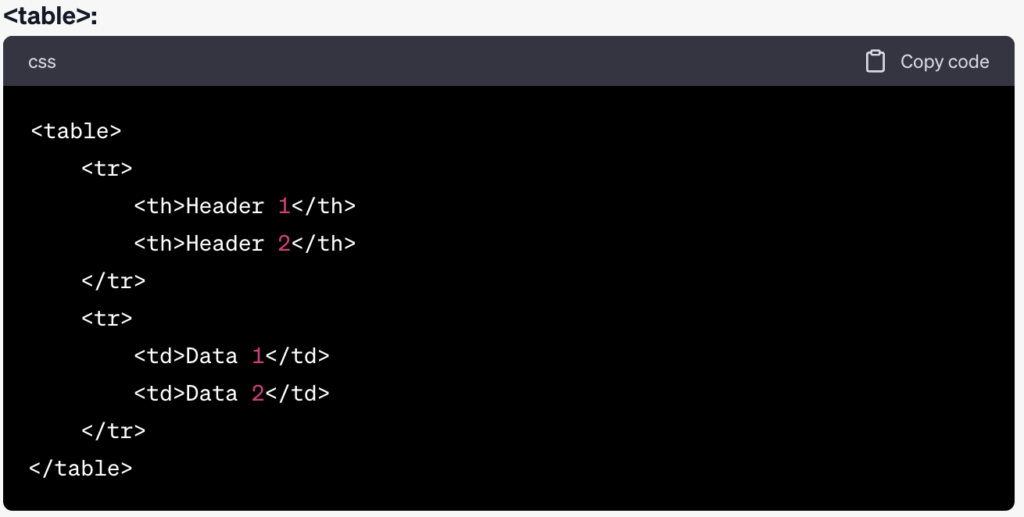
Explanation:
The <table> tag creates tables to present data in rows and columns.
Meta Tags
Meta tags provide metadata about the document, enhancing search engine optimization (SEO) and browser behavior. The <meta> tag can carry attributes like name, content, and charset. The <link> tag is used for linking external resources like stylesheets, while the <base> tag specifies the base URL for relative URLs within the document.
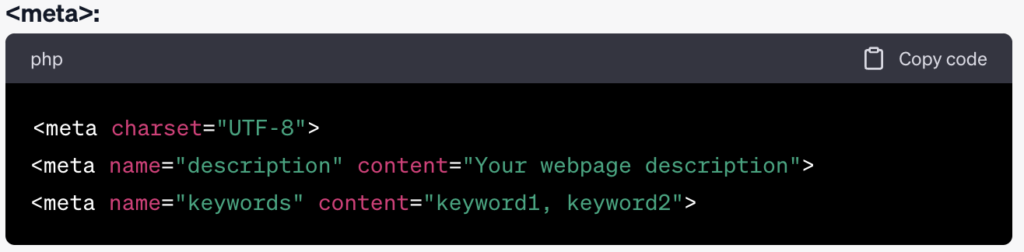
Explanation:
The <meta> tag provides metadata like character encoding, description, and keywords.

Explanation:
The <link> tag links to external resources like stylesheets or fonts.

Explanation:
The <base> tag specifies the base URL for relative URLs within the document.
Interactive Tags
The <button> tag is used to create interactive buttons that users can click on. The <label> tag provides labels for form elements, improving user accessibility. For tracking task progress, the <progress> tag creates progress bars. The <details> tag, combined with the <summary> tag, produces expandable sections, useful for hiding content until needed. The <mark> tag highlights text within the content.
Explanation:
The <button> tag generates interactive buttons that users can click on.
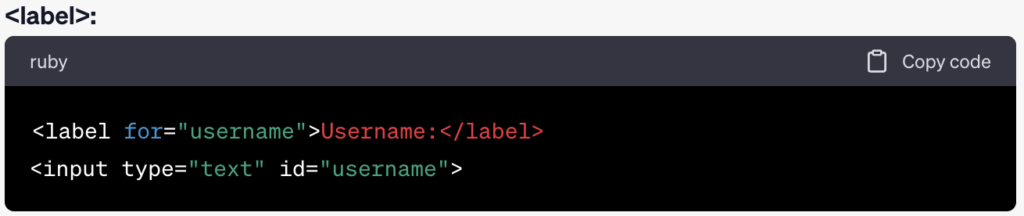
Explanation:
The <label> tag provides labels for form elements, enhancing user experience.

Explanation:
The <progress> tag creates a progress bar to represent the completion of a task.
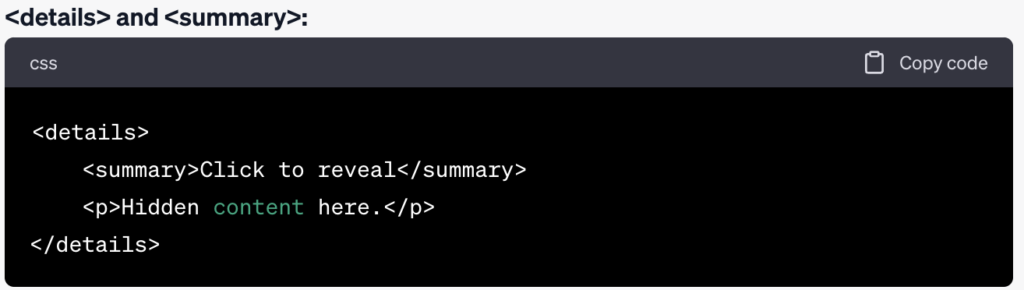
Explanation:
The <details> tag creates expandable sections with a summary that can be clicked to reveal content.

Explanation:
The <mark> tag highlights specific text within the content.
Special Characters
For simple formatting and separation, the <br> tag introduces line breaks, while the <hr> tag generates horizontal lines. The <pre> tag maintains the formatting of preformatted text, preserving line breaks and spaces.

Explanation:
The <br> tag produces a line break within the content.

Explanation:
The <hr> tag generates a horizontal rule, dividing content.
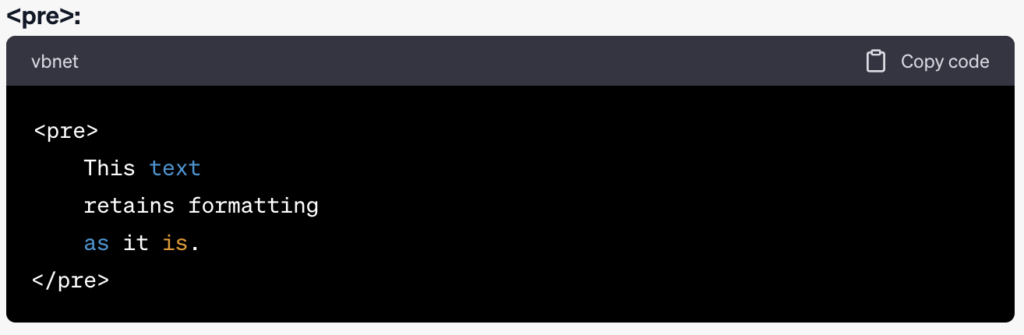
Explanation:
The <pre> tag maintains the formatting of preformatted text, such as code snippets.
Deprecated Tags
HTML has evolved over time, leading to some tags becoming deprecated. The <font> tag, used for font styling, and the <center> tag, employed for text alignment, have been replaced by CSS for better control over presentation.

Explanation:
The <font> tag was used for font styling but is now considered deprecated in favor of CSS.

Explanation:
The <center> tag was used for text alignment but is now considered deprecated. CSS should be used for alignment.

Explanation:
The <acronym> tag was used for abbreviations but is now considered deprecated. <abbr> is preferred.
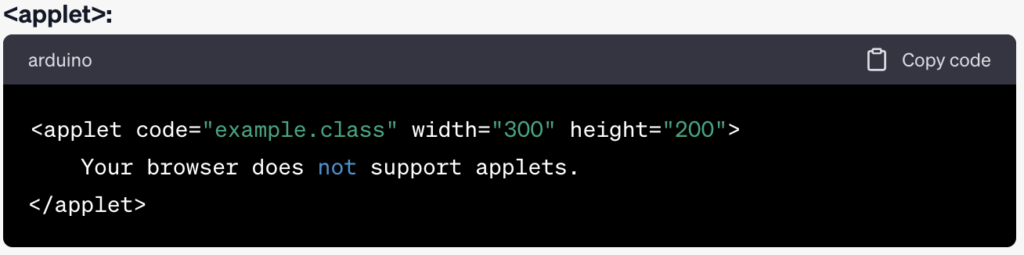
Explanation:
The <applet> tag was used for embedding Java applets but is now considered deprecated.
Custom Tags (Web Components)
HTML5 introduced custom elements with the <custom-element> tag, enabling developers to create and define their own HTML elements. The <slot> tag, a part of web components, allows developers to define insertion points within custom elements for dynamic content.

Explanation:
The <custom-element> tag creates custom HTML elements defined by developers, enhancing modularity.
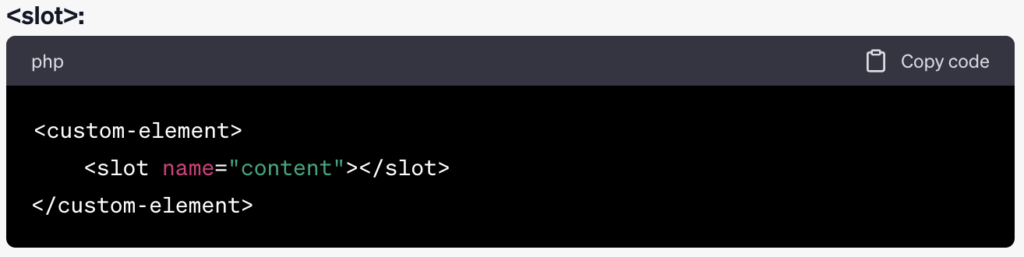
Explanation:
The <slot> tag defines insertion points within custom elements for dynamic content.
Accessibility and Semantic Tags
Tags like <main> represent the main content of a webpage, while <aside> denotes content that is tangentially related. <figure> and <figcaption> are used to group media content with captions, enhancing accessibility.
Explanation:
The <main> tag represents the main content area of the webpage.
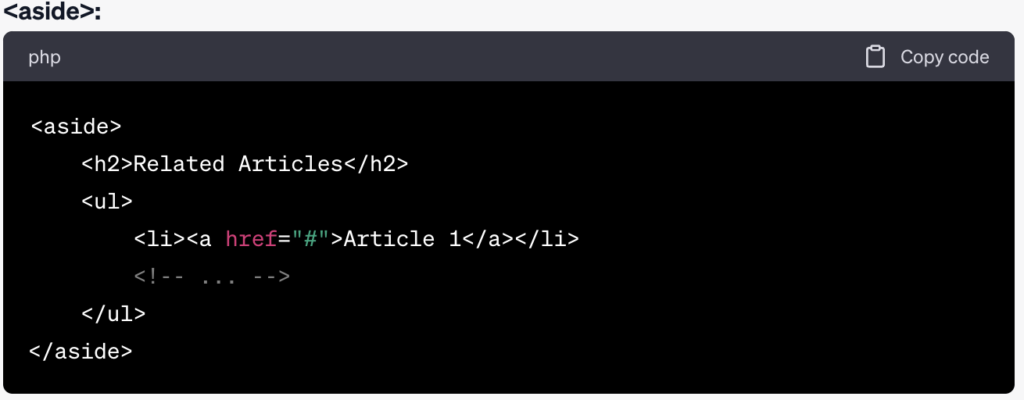
Explanation:
The <aside> tag contains content related to the main content, such as sidebars.
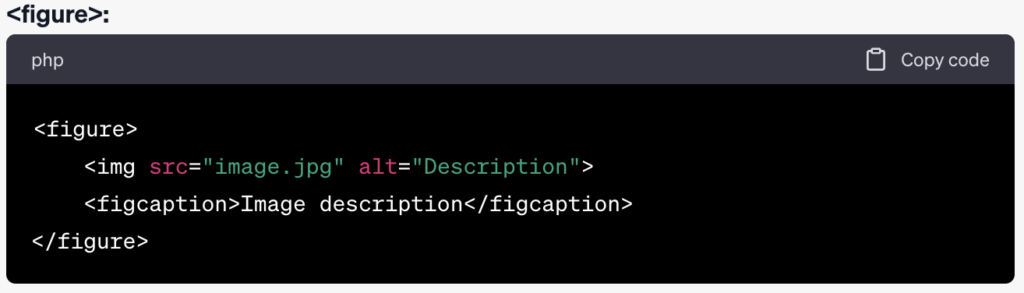
Explanation:
The <figure> tag groups media content with a caption, enhancing accessibility.
Meta Tags for SEO
For improved search engine visibility, the <meta name=”description”> tag provides a concise description of the webpage, while the <meta name=”keywords”> tag lists relevant keywords.

Explanation:
The <meta name=”description”> tag provides a concise summary of the webpage’s content.

Explanation:
The <meta name=”keywords”> tag lists relevant keywords related to the webpage’s content.
Global Attributes
Various HTML tags share common attributes, known as global attributes. These include attributes like class, id, style, and title.
Conclusion
In conclusion, mastering HTML tags is fundamental for any web developer. Each tag serves a unique purpose, contributing to the overall structure, presentation, and functionality of a webpage. By familiarizing yourself with the diverse array of HTML tags and understanding their proper usage, you can create web content that is both visually appealing and highly functional. Whether you’re a beginner or an experienced developer, a solid grasp of HTML tags is a valuable asset in the world of web development.