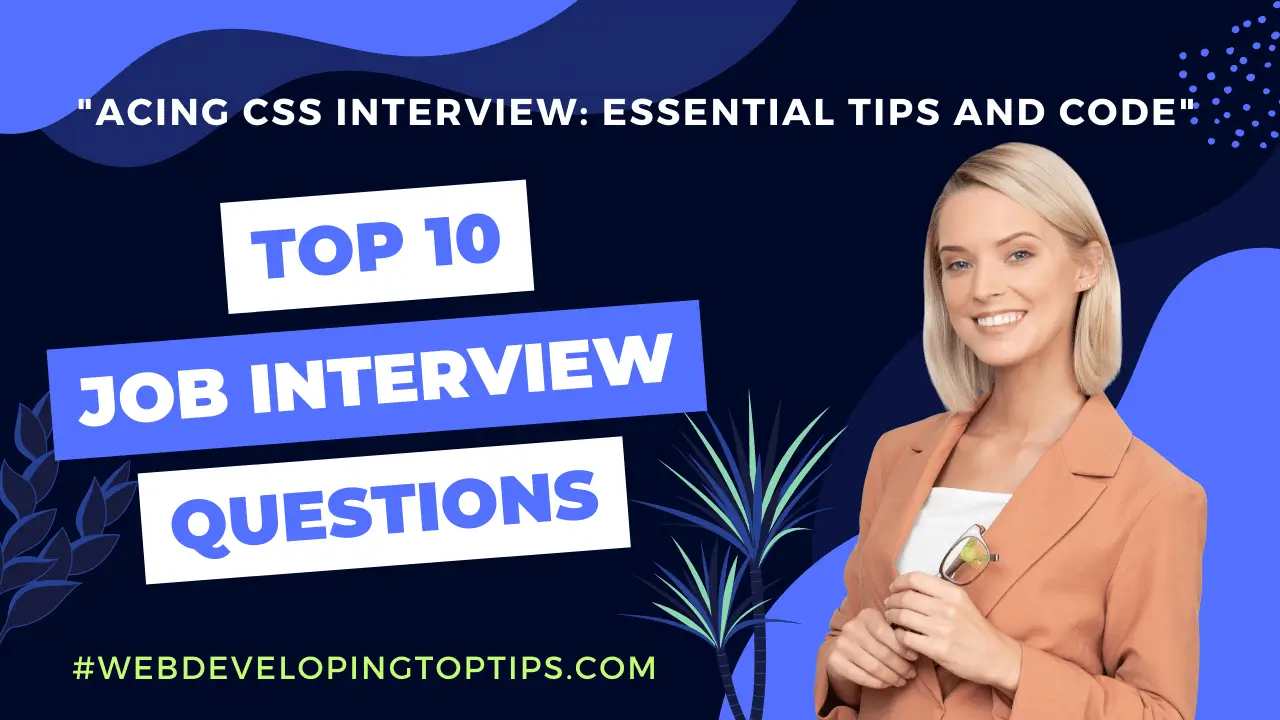“Acing CSS Interview: Essential Tips and Code”
Acing the CSS interview is crucial for aspiring web developers and designers seeking success in the competitive tech industry. Proficiency in CSS enables the creation of visually stunning, responsive, and user-friendly websites. Mastering CSS demonstrates an individual’s ability to craft elegant layouts, animations, and interactive elements, elevating their employability and career prospects. A strong CSS skill set showcases attention to detail, design sensibility, and the capacity to optimize user experiences, making it a key factor in landing desired roles and advancing in the field.
Below are ten core interview questions related to CSS along with code examples and explanations:
1. Question: What is the CSS “box model,” and how does it work?
Explanation:
The CSS box model describes how elements are rendered on a web page. It consists of content, padding, border, and margin. The content area holds the actual content, while padding adds space between the content and the border. The border surrounds the content and padding, and the margin provides space between the element and neighboring elements.
```html
<style>
.box {
width: 100px;
height: 80px;
padding: 10px;
border: 2px solid black;
margin: 20px;
}
</style>
<div class="box">This is the content</div>
```
2.. Question: What is the difference between “em” and “rem” units in CSS?
Explanation:
Both “em” and “rem” are relative units in CSS. “Em” is relative to the font size of the parent element, while “rem” is relative to the font size of the root (HTML) element.
```html
<style>
body {
font-size: 16px; / root font size /
}
.parent {
font-size: 1.2em; / 1.2 times the parent's font size (16px) = 19.2px /
}
.child {
font-size: 1.5rem; / 1.5 times the root font size (16px) = 24px /
}
</style>
<div class="parent">Parent element
<div class="child">Child element</div>
</div>
```
3. Question: Explain the CSS “display” property and its values “block,” “inline,” and “inline-block.”
Explanation:
The “display” property defines how an element should be displayed on the page.
- “block” elements take up the full width available and start on a new line (e.g., `<div>`).
- “inline” elements only take up the space necessary for their content and do not start on a new line (e.g., `<span>`).
- “inline-block” elements behave like inline elements but can have width and height properties applied (e.g., `<img>`).
```html
<style>
.block {
display: block;
width: 200px;
height: 100px;
background-color: blue;
}
.inline {
display: inline;
background-color: red;
}
.inline-block {
display: inline-block;
width: 50px;
height: 50px;
background-color: green;
}
</style>
<div class="block">Block</div>
<span class="inline">Inline</span>
<div class="inline-block">Inline-block</div>
```
4. Question: How can you vertically center an element in CSS?
Explanation:
You can vertically center an element by using the “display: flex” property on the parent container and “align-items: center” to center its child elements vertically.
```html
<style>
.container {
display: flex;
height: 200px;
align-items: center;
background-color: lightgray;
}
</style>
<div class="container">
<div>Vertically Centered Content</div>
</div>
```
5. Question: How can you create a CSS animation?
Explanation:
CSS animations can be created using `@keyframes` and the `animation` property.
```html
<style>
@keyframes slide {
0% {
transform: translateX(0);
}
100% {
transform: translateX(100px);
}
}
.element {
animation: slide 2s linear infinite;
width: 50px;
height: 50px;
background-color: orange;
}
</style>
<div class="element"></div>
```
6. Question: What is the “float” property in CSS, and how does it work?
Explanation:
The “float” property is used to position elements horizontally. When an element is floated, it is taken out of the normal document flow, and other elements wrap around it.
```html
<style>
.left {
float: left;
width: 100px;
height: 100px;
background-color: pink;
}
.right {
float: right;
width: 100px;
height: 100px;
background-color: purple;
}
</style>
<div class="left">Left</div>
<div class="right">Right</div>
<div style="clear: both;"></div>
```
7. Question: What is the “position” property in CSS, and what are its values?
Explanation:
The “position” property is used to control the positioning of elements. The values are:
- “static”: The default position. Elements are positioned in the normal document flow.
- “relative”: Elements are positioned relative to their normal position in the flow.
- “absolute”: Elements are positioned relative to their nearest positioned ancestor.
- “fixed”: Elements are positioned relative to the viewport.
- “sticky”: Elements are positioned based on the user’s scroll position.
```html
<style>
.relative {
position: relative;
top: 20px;
left: 20px;
background-color: cyan;
}
.absolute {
position: absolute;
top: 50px;
right: 50px;
background-color: magenta;
}
.fixed {
position: fixed;
bottom: 20px;
right: 20px;
background-color: yellow;
}
</style>
<div class="relative">Relative</div>
<div class="absolute">Absolute</div>
<div class="fixed">Fixed</div>
```
8. Question: How do you create a responsive layout using CSS?
Explanation:
To create a responsive layout, use media queries to apply different styles based on the device’s screen size.
```html
<style>
.box {
width: 100%;
height: 100px;
background-color: teal;
}
@media (max-width: 600px) {
.box {
height: 50px;
}
}
</style>
<div class="box"></div>
```
Question: What is the “z-index” property in CSS, and how does it work?
Explanation:
The “z-index” property in CSS controls the stacking order of elements on the z-axis, which determines their position in the vertical plane (front-to-back) relative to other elements on the page. Elements with a higher “z-index” value will appear above elements with a lower value.
```html
<style>
.box1 {
position: absolute;
width: 100px;
height: 100px;
background-color: cyan;
z-index: 2;
}
.box2 {
position: absolute;
width: 120px;
height: 120px;
background-color: magenta;
top: 30px;
left: 30px;
z-index: 1;
}
.box3 {
position: absolute;
width: 80px;
height: 80px;
background-color: yellow;
top: 70px;
left: 70px;
z-index: 3;
}
</style>
<div class="box1">Box 1 (z-index: 2)</div>
<div class="box2">Box 2 (z-index: 1)</div>
<div class="box3">Box 3 (z-index: 3)</div>
```
In the above example, “box3” has the highest “z-index” value of 3, so it appears above both “box1” and “box2.” “box1” has a “z-index” of 2, making it appear above “box2” but below “box3.” Finally, “box2” has the lowest “z-index” value of 1 and appears at the back of the stacking order.
It’s essential to use “position: relative” or “position: absolute” for the “z-index” property to take effect, as elements with “position: static” (the default) are not positioned in the z-axis.
Additionally, elements with higher “z-index” values are drawn on top of elements with lower values within the same stacking context. If elements are not positioned or do not create their stacking context, they are stacked based on their order in the HTML document.
The “z-index” property is especially useful when dealing with overlapping elements, such as dropdown menus or modal dialogs, where you want certain elements to be displayed above others. However, be cautious not to overuse high “z-index” values, as it can lead to a confusing visual hierarchy and potentially obscure other important elements on the page.
In summary, the “z-index” property in CSS allows web developers to control the vertical stacking order of elements on the page, providing more control over the visual display and layout of web elements in the 3D space.
10. Question: What are CSS variables (custom properties), and how do they enhance code maintainability and reusability?
Explanation:
CSS variables, also known as custom properties, are a powerful feature introduced in CSS3 that allow developers to store and reuse values throughout their CSS files. They begin with two dashes followed by the variable name, such as “–main-color” or “–font-size.”
```html
<style>
:root {
--main-color: #007bff; / Define a CSS variable /
--font-size: 16px;
}
.box {
background-color: var(--main-color); / Use the CSS variable /
font-size: var(--font-size);
color: var(--secondary-color, #333); / Provide a fallback value /
}
</style>
<div class="box">CSS Variables</div>
```
In this example, we define two CSS variables in the `:root` pseudo-class, which represents the root element (typically the `<html>` element). The `:root` pseudo-class ensures that the variables are accessible throughout the entire CSS scope.
CSS variables enhance code maintainability by centralizing values that are reused across multiple elements or components. When you need to update a value, you can simply change it at the variable’s declaration in the `:root` block, and it will be automatically reflected wherever the variable is used. This reduces the chances of inconsistency and makes global styling changes more straightforward and efficient.
Moreover, CSS variables promote code reusability, as the same variable can be used in different parts of the CSS to maintain consistency in styling. This is particularly beneficial in complex projects with numerous styles, ensuring that elements with similar appearances share the same values through variables, thus reducing redundancy and making the codebase cleaner and more organized.
Furthermore, CSS variables allow developers to provide fallback values using the `var()` function’s second parameter. If a variable is not defined or cannot be resolved, the fallback value will be applied instead, ensuring graceful degradation in older browsers or when variables are not available.
By utilizing CSS variables effectively, developers can create more maintainable, flexible, and modular CSS codebases, which are easier to maintain, update, and extend over time. This feature simplifies the process of theming and enables a more consistent design language across the entire web application or website.