Mastering CSS: “Best Practices and Avoiding Common Mistakes for Clean Web Design”
CSS is a powerful tool for styling web pages, but writing clean and maintainable CSS code can be challenging. In this guide, we will explore best practices for writing CSS and common CSS mistakes that developers often encounter. Understanding these practices and avoiding common pitfalls will help you create efficient and robust CSS code for your projects.
1. Best Practices for Writing CSS:
1.1. Use Meaningful Class Names:
Choose descriptive and semantic class names to make your CSS code more readable and self-explanatory. This improves code maintainability and reduces confusion when working in a team.
Example:
<!– Bad Practice –>
<div class="a">Content</div>
<!– Best Practice –>
<div class="header">Content</div>
Explanation:
In the bad practice example, the class name “a” does not provide any meaningful information about the element’s purpose. Using descriptive class names like “header” in the best practice example makes the code more readable and understandable.
1.2. Keep Selectors Specific:
Avoid using overly broad selectors as they can lead to unintended side effects and make your CSS code hard to maintain. Instead, use more specific selectors to target only the elements you intend to style.
Example:
/* Bad Practice */
div {
color: red;
}
/* Best Practice */
.header {
color: red;
}
Explanation:
The bad practice example applies the style to all <div> elements, which can lead to unintended side effects. The best practice example uses a more specific selector (class “header”) to target only the elements intended to be styled, reducing the risk of conflicts.
1.3. Avoid Using IDs for Styling:
IDs have higher specificity, which can cause issues when trying to override styles. Reserve IDs for JavaScript interactions and use classes for styling.
Example:
<!– Bad Practice –>
<div id="title">Title</div>
<!– Best Practice –>
<div class="title">Title</div>
Explanation:
While the bad practice example uses an ID for styling, the best practice example opts for a class instead. IDs have higher specificity, which can cause problems when trying to override styles or reusing code in different parts of the page.
1.4. Use CSS Resets or Normalize:
Apply a CSS reset or normalize to establish a consistent baseline for styles across different browsers and ensure a clean starting point for your CSS rules.
Example:
<head>
<!-- Link to a CSS reset or normalize -->
</head>
Explanation:
Including a CSS reset or normalize in the <head> of your HTML document resets or normalizes default styles across different browsers, providing a consistent starting point for your CSS rules.
1.5. Organize CSS with Comments:
Use comments to segment and explain different sections of your CSS code. This makes it easier for you and other developers to understand the codebase.
Example:
/* Header Styles */
.header {
/* ... */
}
/* Footer Styles */
.footer {
/* ... */
}
Explanation:
Adding comments in your CSS helps to categorize and describe different sections of your code. This aids you and other developers in understanding and maintaining the CSS codebase.
1.6. Use Shortened Properties:
Take advantage of shortened CSS properties like margin, padding, and border to keep your code concise and readable.
Example:
/* Bad Practice */
margin-top: 10px;
margin-right: 20px;
margin-bottom: 10px;
margin-left: 20px;
/* Best Practice */
margin: 10px 20px;
Explanation:
The bad practice example uses separate margin properties, resulting in longer and repetitive code. The best practice example utilizes shorthand notation to specify all margins in a single line, improving code readability.
1.7. Avoid Using !important:
Overusing !important can create specificity wars and make debugging difficult. Instead, refactor your CSS to avoid using this declaration.
Example:
/* Bad Practice */
p {
color: red !important;
}
/* Best Practice */
p.error {
color: red;
}
Explanation:
Using !important can lead to specificity conflicts and make debugging difficult. The best practice example assigns a class (e.g., “error”) to elements that need to be styled in red, avoiding the use of !important.
1.8. Use Descriptive Class and ID Names:
Using descriptive class and ID names in CSS helps make the code more readable and understandable. Meaningful names indicate the purpose and content of the elements they style, improving code maintainability and collaboration among developers. Avoiding vague names enhances code clarity and reduces confusion during development and updates.
Example:
```css
/ Good Practice /
.header {
font-size: 24px;
}
/ Avoid /
.h1 {
font-size: 24px;
}
```
Explanation:
Descriptive class names like `.header` make your code more readable and self-explanatory. Avoid using generic names like `.h1` that might lead to confusion.
1.9. Group Related Properties:
Grouping related properties in CSS improves code organization and readability. By placing similar properties together, it becomes easier to understand the styles applied to an element. This practice enhances code maintenance and allows for quick adjustments to specific styles without searching through scattered declarations.
Example:
```css
/ Good Practice /
.btn {
color: white;
background-color: blue;
font-size: 16px;
}
/ Avoid /
.btn {
color: white;
}
.btn {
background-color: blue;
}
.btn {
font-size: 16px;
}
```
Explanation:
This practice enhances code maintenance and allows for quick adjustments to specific styles without searching through scattered declarations.
1.10. Use Flexbox or Grid for Layouts:
Using Flexbox or Grid for layouts provides powerful and flexible options for arranging elements in a web page. Flexbox is ideal for one-dimensional layouts, like aligning items in a row or column. Grid is perfect for two-dimensional layouts, allowing precise control over rows and columns.
Example:
“`css
/ Good Practice /
.container {
display: flex;
justify-content: center;
align-items: center;
}
/ Avoid /
.container {
position: absolute;
top: 50%;
left: 50%;
transform: translate(-50%, -50%);
}
```
Explanation:
Flexbox and Grid provide powerful layout options, simplifying the code and ensuring responsive designs. These layout systems simplify responsive design and adaptability to various screen sizes.
2. Common CSS Mistakes and How to Avoid Them:
2.1. Overusing Inline Styles:
Inline styles can clutter your HTML and make your code hard to maintain. Avoid using them unless necessary; instead, prefer external or internal CSS.
Example:
<!– Bad Practice –>
<p style="color: blue; font-size: 18px;">This is an example of inline CSS.</p>
<!– Best Practice –>
<head>
<style>
p {
color: blue;
font-size: 18px;
}
</style>
</head>
Explanation:
In the bad practice example, the style attributes are applied directly to the HTML element. This practice can clutter the HTML and make the code difficult to maintain. The best practice example uses internal CSS defined in the <head> section to separate the presentation from the content.
2.2. Not Leveraging the Cascade:
The CSS cascade allows for cascading of styles from parent to child elements. Leverage this feature to apply styles efficiently and reduce repetition.
Example:
/* Bad Practice */
.container div {
color: red;
}
/* Best Practice */
.container .error {
color: red;
}
Explanation:
The bad practice example selects all <div> elements inside the container with the class “container” and applies the color red. This might unintentionally affect other elements within the container. The best practice example uses a more specific selector (class “error”) to target only elements with that class, reducing the risk of unintended side effects.
2.3. Overusing Global Selectors:
Using global selectors like body or * can lead to unintended side effects and make your CSS code difficult to manage. Use more specific selectors whenever possible.
Example:
/* Bad Practice */
* {
box-sizing: border-box;
}
/* Best Practice */
body {
box-sizing: border-box;
}
Explanation:
The bad practice example applies the box-sizing property to all elements, which may not be necessary for all elements. The best practice example applies it only to the <body> element, avoiding unnecessary global styles.
2.4. Neglecting Browser Compatibility:
Test your CSS code in multiple browsers to ensure it displays correctly across different platforms. Consider using vendor prefixes for certain CSS features to improve compatibility.
Example:
/* Bad Practice */
::-webkit-scrollbar {
display: none;
}
/* Best Practice */
/* Use appropriate vendor prefixes for cross-browser compatibility */
::-webkit-scrollbar {
display: none;
}
scrollbar-width: none;
Explanation:
In the bad practice example, the CSS rule for hiding scrollbars is specific to WebKit browsers. The best practice example uses appropriate vendor prefixes for cross-browser compatibility (e.g., -webkit-) and includes standard CSS (e.g., scrollbar-width) for newer browsers.
2.5. Using Lengthy Selectors:
Long, complex selectors can lead to specificity issues and create difficulties when refactoring code. Opt for shorter and more specific selectors.
Example:
/* Bad Practice */
.container .content .sidebar .header {
color: blue;
}
/* Best Practice */
.sidebar-header {
color: blue;
}
Explanation:
The bad practice example uses a lengthy selector, making the code less maintainable. The best practice example uses a shorter and more specific class name to target the element, making the CSS code more concise and readable.
2.6. Not Using Shorthand Properties:
Not utilizing shorthand properties for margin, padding, border, etc., can result in bloated CSS. Utilize shorthand properties for concise and cleaner code.
Example:
/* Bad Practice */
margin-top: 10px;
margin-right: 20px;
margin-bottom: 10px;
margin-left: 20px;
/* Best Practice */
margin: 10px 20px;
Explanation:
This is the same example as shown in the “Best Practices for Writing CSS” section. Not using shorthand properties results in longer and repetitive code, while using shorthand properties improves code readability and maintainability.
2.7. Not Using Preprocessors or Postprocessors:
CSS preprocessors like Sass or LESS offer powerful features like variables and mixins, making your CSS code more maintainable and scalable. Consider using a postprocessor like Autoprefixer to automatically add vendor prefixes.
Example:
/* Bad Practice */
$primaryColor: #008cba;
.button {
background-color: $primaryColor;
}
/* Best Practice (with Sass) */
$primaryColor: #008cba;
.button {
background-color: $primaryColor;
}
Explanation:
In the bad practice example, we show how a CSS preprocessor (Sass) is not used. In the best practice example, we show how to use Sass variables to maintain and reuse the primary color throughout the CSS codebase.
Conclusion:
By following the best practices and avoiding common CSS mistakes, you can write clean, efficient, and maintainable CSS code that enhances the user experience and simplifies the development process with more maintainable, efficient, and bug-free CSS code. Keep your CSS organized, make use of meaningful class names, and leverage the CSS cascade to achieve consistent and reliable styles across your web projects.

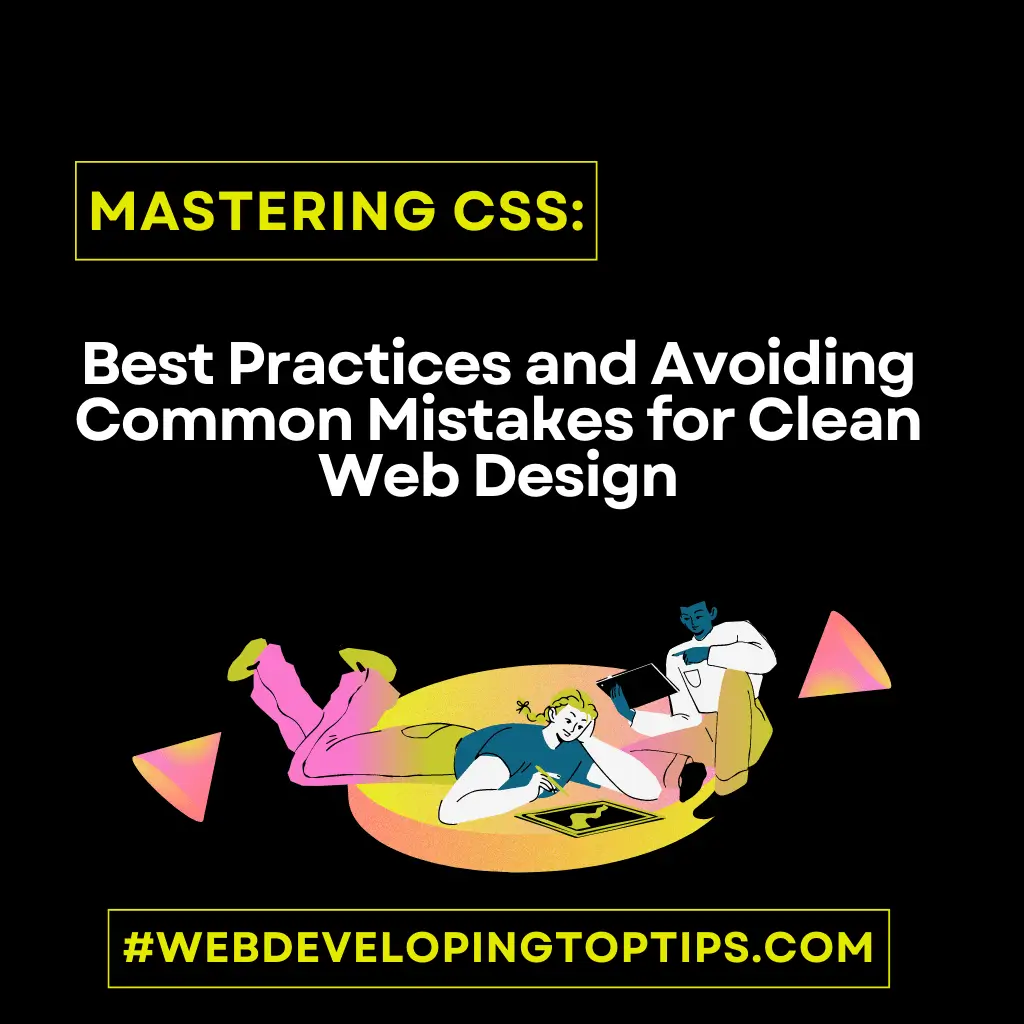
1 thought on “Mastering CSS: “Best Practices and Avoiding Common Mistakes for Clean Web Design””