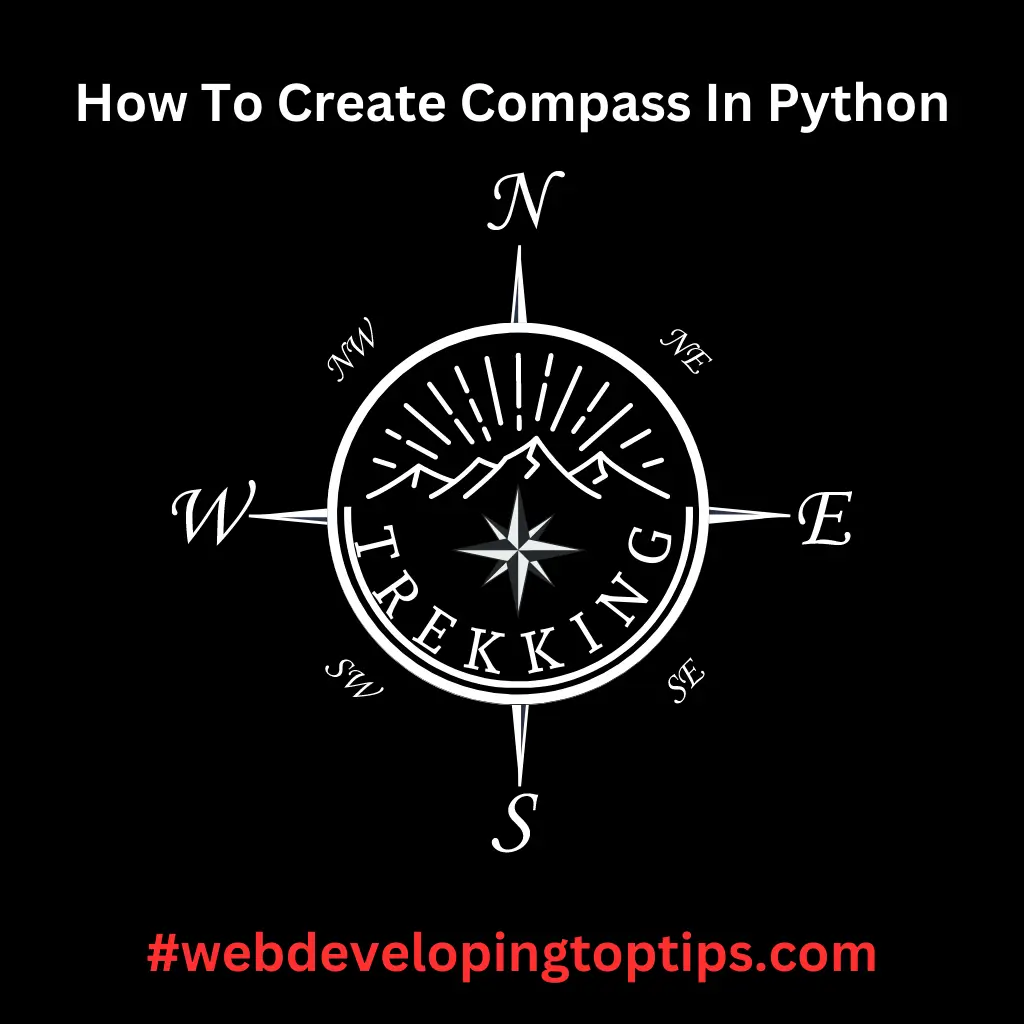Easy Steps To Create Compass In Python
Creating a compass in Python involves using a graphical library to draw the compass components and then updating the compass needle’s direction based on user input or real-world data. One popular graphical library for this purpose is Tkinter, which comes built-in with Python. Below is an example of how to create a simple compass using Tkinter:
import tkinter as tk
import math
class CompassApp:
def __init__(self, root):
self.root = root
self.root.title("Compass")
self.root.geometry("300x300")
self.canvas = tk.Canvas(self.root, width=300, height=300, bg="white")
self.canvas.pack()
self.create_compass()
def create_compass(self):
# Create compass circle
self.canvas.create_oval(50, 50, 250, 250, outline="black", width=2)
# Create compass needle
self.needle_length = 90
self.needle = self.canvas.create_line(150, 150, 150, 150 - self.needle_length, width=2, fill="red")
def update_compass(self, angle):
radian_angle = math.radians(angle)
x = 150 + self.needle_length * math.cos(radian_angle)
y = 150 - self.needle_length * math.sin(radian_angle)
self.canvas.coords(self.needle, 150, 150, x, y)
if __name__ == "__main__":
root = tk.Tk()
app = CompassApp(root)
# Example: Update compass needle angle (replace this with your real data)
angle_in_degrees = 45
app.update_compass(angle_in_degrees)
root.mainloop()
Explanation
In this example, we use the Tkinter library to create a GUI window and a canvas where the compass will be drawn. The create_compass method creates the compass circle and needle as graphical elements on the canvas. The update_compass method takes an angle in degrees and updates the position of the compass needle based on this angle.
Note that the update_compass function expects the angle to be in degrees, and it assumes that 0 degrees points north. You can modify this code to handle real-world data or user input to update the compass needle’s angle dynamically.
This is just a basic example to get you started. You can further enhance the compass by adding labels, markings, and more realistic designs, or you could consider using a more sophisticated graphical library like Pygame or Matplotlib if you need additional features or more complex visualizations.
Conclusion
This easy exercise offers a great opportunity to enhance your grip over Python programming. By creating a compass using Tkinter, you’ll strengthen your skills in GUI development and handling graphical elements. Understanding the angle calculations to update the needle’s direction sharpens your mathematical intuition. Additionally, you’ll gain practical experience in managing user input or real-world data for dynamic visualizations. This exercise not only improves your Python proficiency but also allows you to explore further possibilities in creating sophisticated graphical applications and data-driven visualizations. Embrace this exercise to unlock new horizons in your Python journey!